Condition Node
In this section, we'll explore the Condition Node, which functions similarly to if - else if - else conditional statements in programming languages.
Basic Conditional Logic
Remember the first step in creating a workflow? Start by adding a Start node. Then, as the second step, add a Condition node. To demonstrate conditional branching, we'll add three additional Code nodes to visualize execution paths.
When connecting the Condition node's outputs to Code node inputs, you'll notice numbered indicators on the connection lines. These unique IDs identify each branch path.
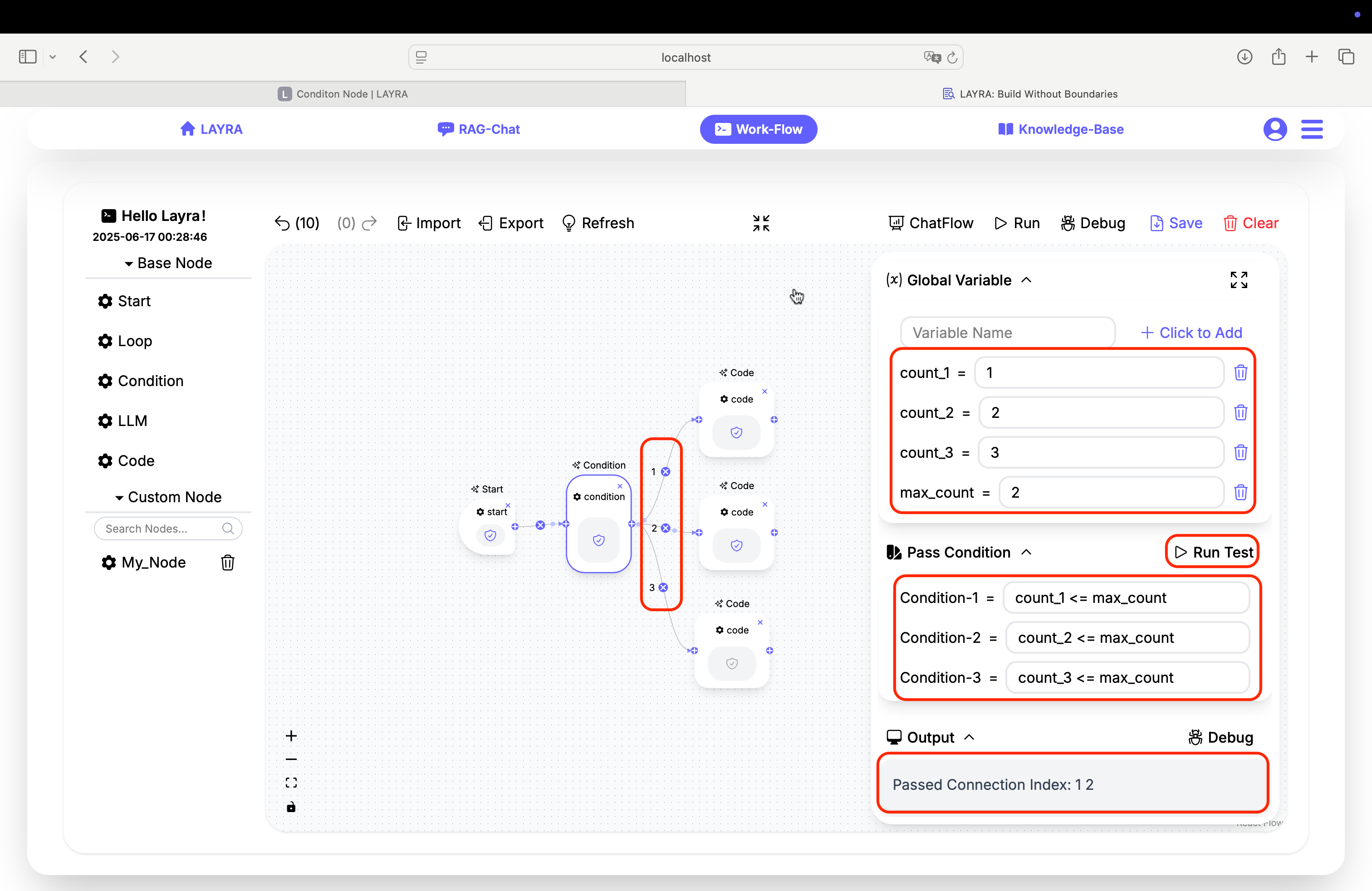
Select the Condition node to reveal the configuration panel. Compared to the Start node, you'll see a new Pass Condition section alongside the familiar Description, Global Variable, and Output settings (covered in the Node Introduction chapter).
The Run Test button next to Pass Condition enables isolated node testing - independent of other workflow nodes.
Node-level testing eliminates the need for full workflow executions during development.
The Pass Condition section displays input fields (Condition-1, Condition-2, etc.) corresponding to your branch IDs. These fields accept Python expressions where:
True→ Branch activatesFalse→ Branch skips
Example Setup
- Create global variables:
count_1=1,count_2=2,count_3=3,max_count=2 - Configure branch conditions:
# Branch 1
count_1 <= max_count
# Branch 2
count_2 <= max_count
# Branch 3
count_3 <= max_count
Click Run Test to validate:
Passed Condition Index: 1 2
This indicates only branches 1 and 2 activate since count_3=3 > max_count=2.
Workflow Execution
Click the canvas Run button to execute the workflow. Only Code nodes connected to branches 1 and 2 turn blue, confirming successful conditional execution.
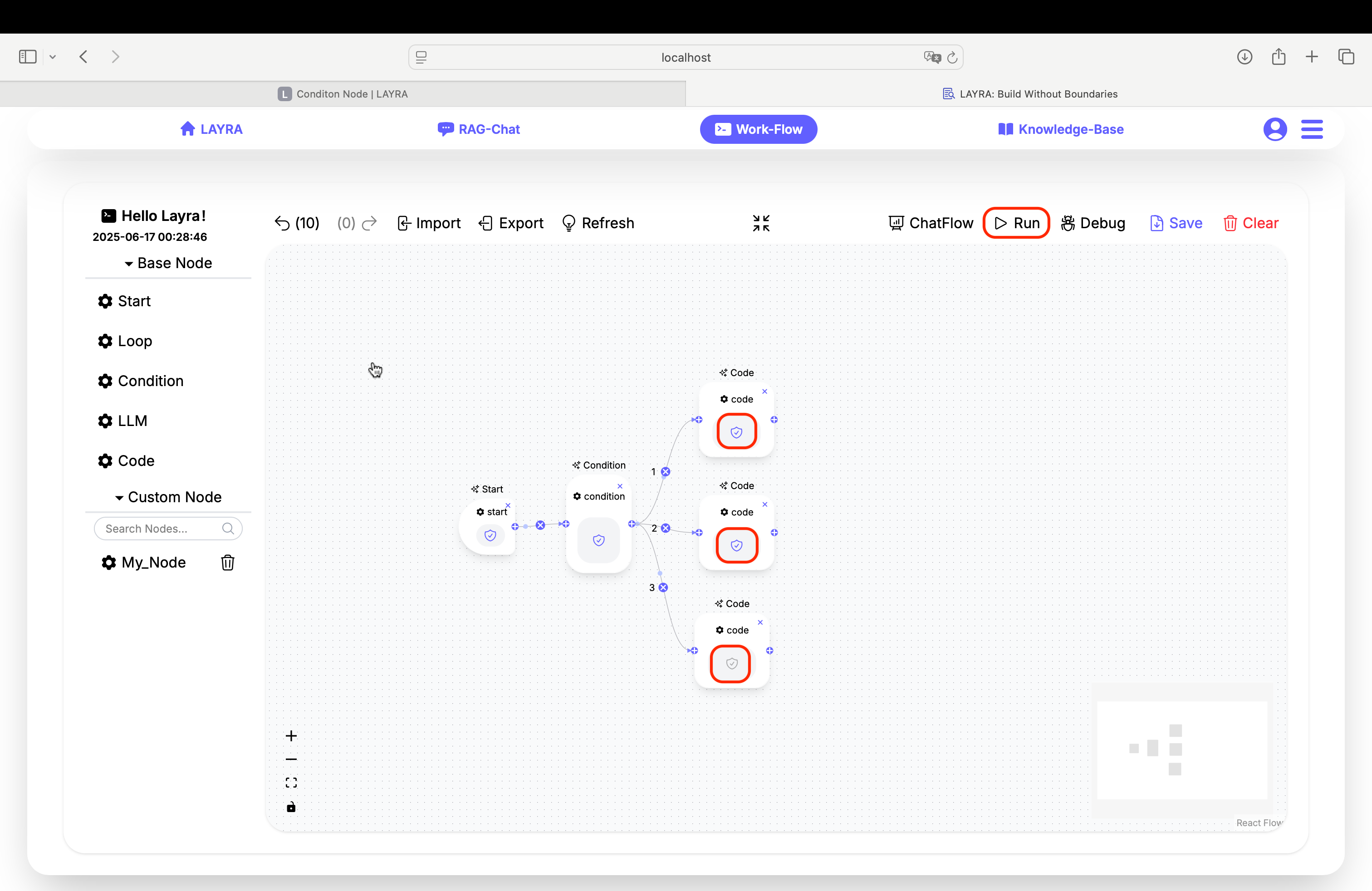
- Gray ✓: Not executed
- Blue ✓: Success
- Red ❗: Error
- Red ⏸: Paused (debug breakpoint or waiting for LLM input)
Advanced Conditional Logic
Condition nodes support complex Python expressions. Consider this configuration:
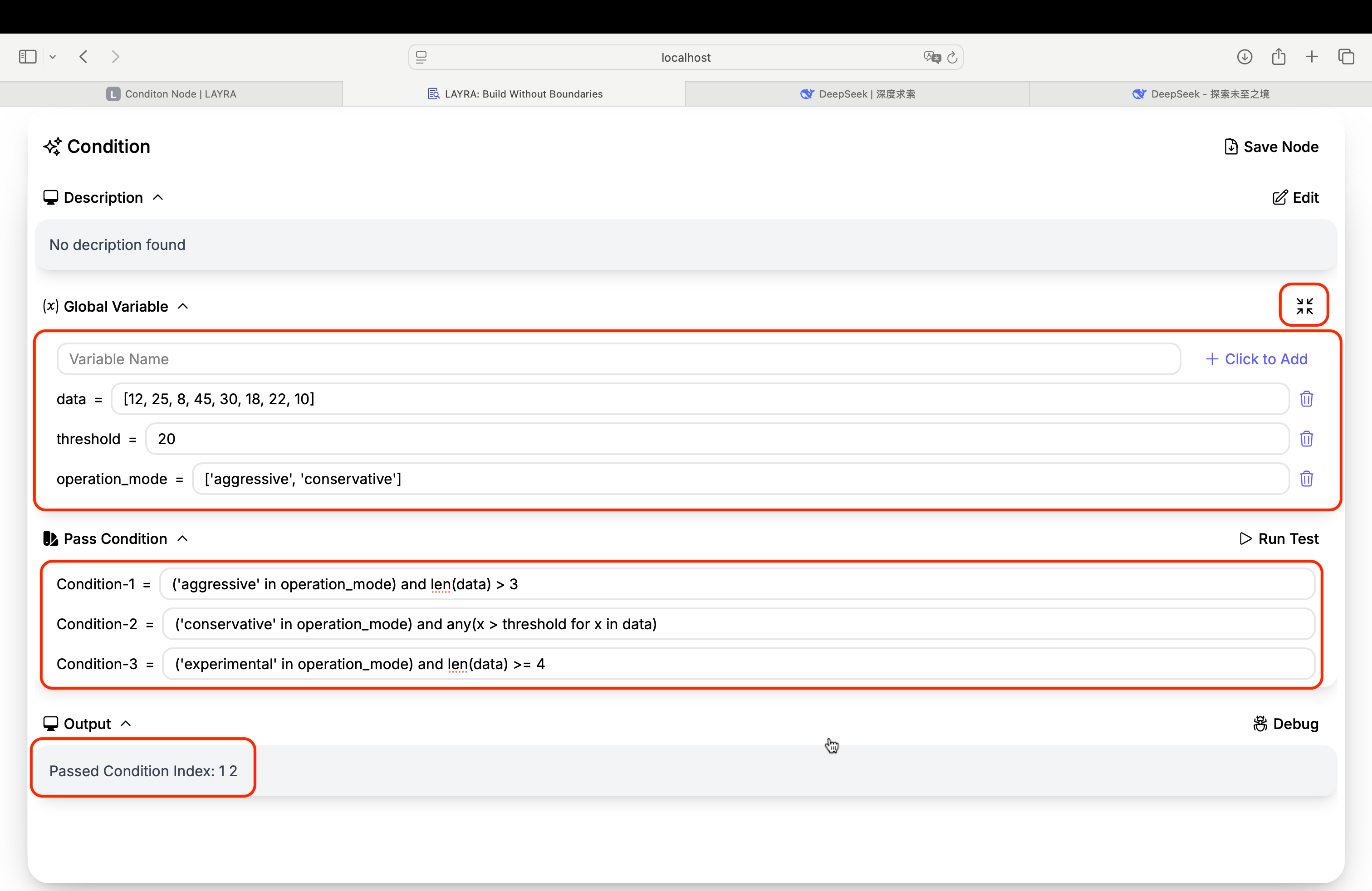
Use the full-screen icon (next to Global Variables) for editing lengthy code/text.
The three branch conditions above might seem complex, but users with Python knowledge can immediately tell that branches 1 and 2 evaluate to True, while branch 3 is False.
# Branch 1: True
('aggressive' in operation_mode) and len(data) > 3
# Branch 2: True
('conservative' in operation_mode) and any(x > threshold for x in data)
# Branch 3: False
('experimental' in operation_mode) and len(data) >= 4
Python features like list.pop(), dict[key], and other native operations are fully supported.
Next Steps
Next we'll explore the Loop Node for nested iteration - keep going!