RAG-Chat
Our advanced vision-based multimodal RAG-Chat system enables AI-powered conversations with flexible knowledge integration. Choose from these interaction modes:
- Standard conversations without RAG
- RAG-enabled conversations using single or multiple knowledge bases
- Instant RAG conversations with uploaded files
- Hybrid mode combining document uploads with knowledge base retrieval
Before proceeding, ensure you've configured your preferred LLM and knowledge base by clicking the Config Now button in the center-right section.
Configuring Knowledge Base and LLM
Click the Config Now button (center-right section) to access the Knowledge Base Configuration panel.
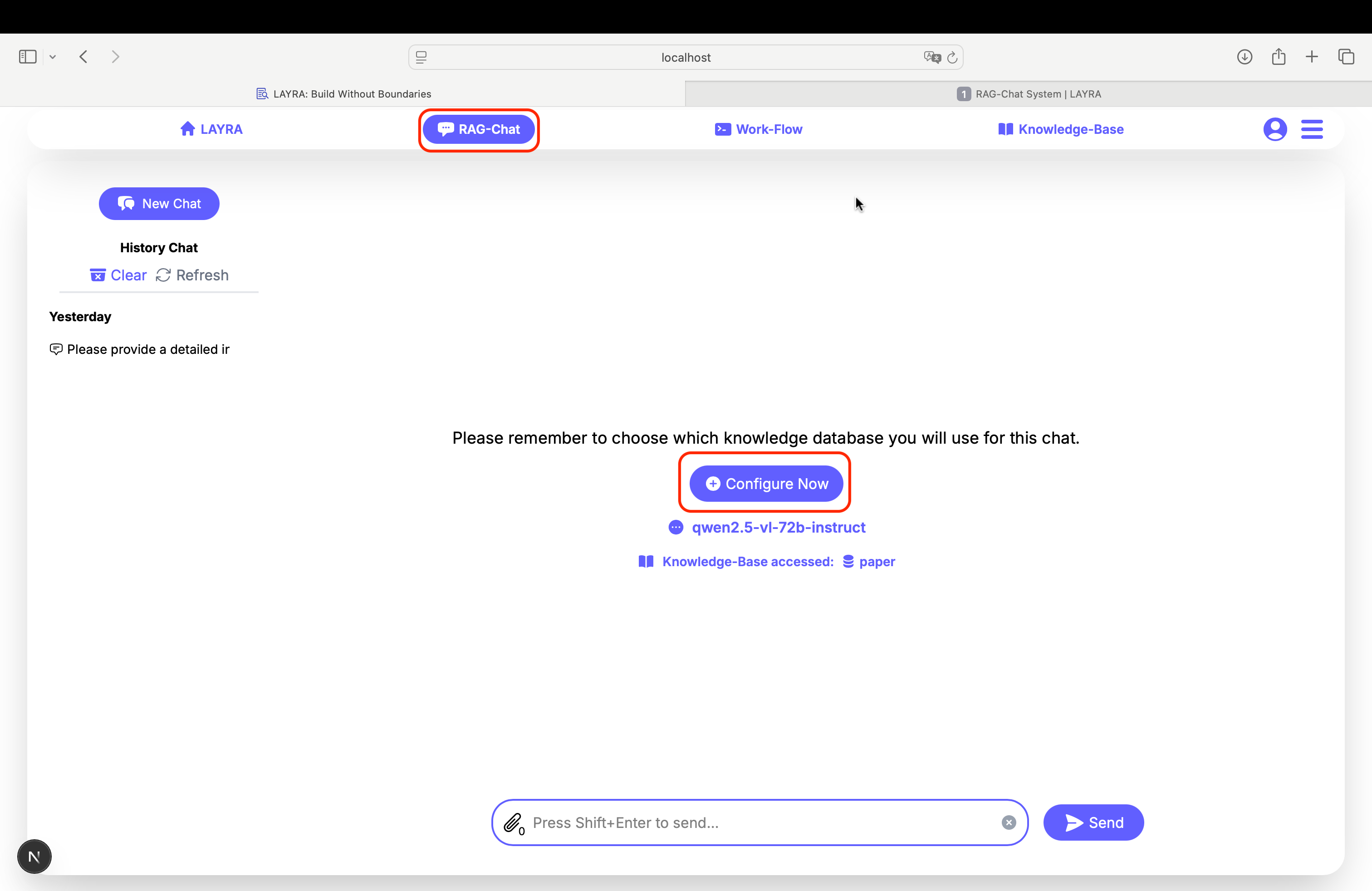
1. Configuration Panel - Upper Section
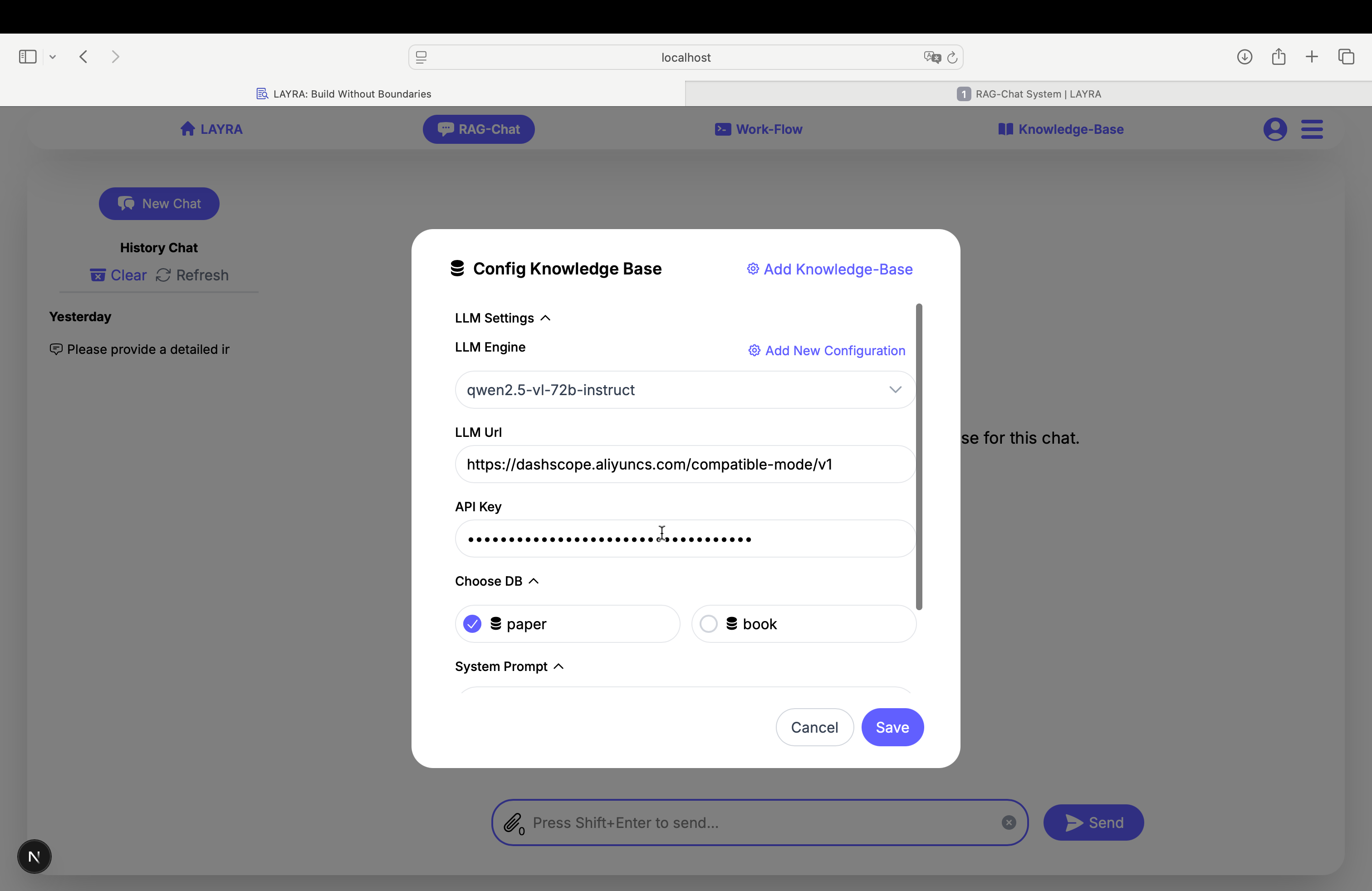
Add Knowledge-Base
- Redirects to the knowledge base management interface (refer to previous tutorial section)
LLM Settings Section:
- LLM Engine: Select your preferred large language model
- Add New Configuration: Create custom LLM configurations (supports OpenAI-compatible APIs)
- LLM Url: Endpoint URL for OpenAI-compatible APIs
- API Key: Your LLM service authentication key
Knowledge Base Selection:
- Multi-select knowledge bases using checkboxes
When using locally hosted models:
- The API Key field accepts any placeholder text.
- Set the LLM URL to your machine's Internal IP Address (e.g.,
http://192.168.1.5:8000orhttp://10.0.0.2:5000) instead oflocalhost. - Firewall Configuration: If using a firewall (e.g.,
ufw), allow Docker network access to your LLM port. - Service Binding: Ensure your LLM service binds to
0.0.0.0(all interfaces) instead of127.0.0.1(localhost only).
LAYRA's vision-based multimodal RAG system requires your LLM to support visual inputs (VLM capability) for full RAG functionality.
2. Configuration Panel - Lower Section
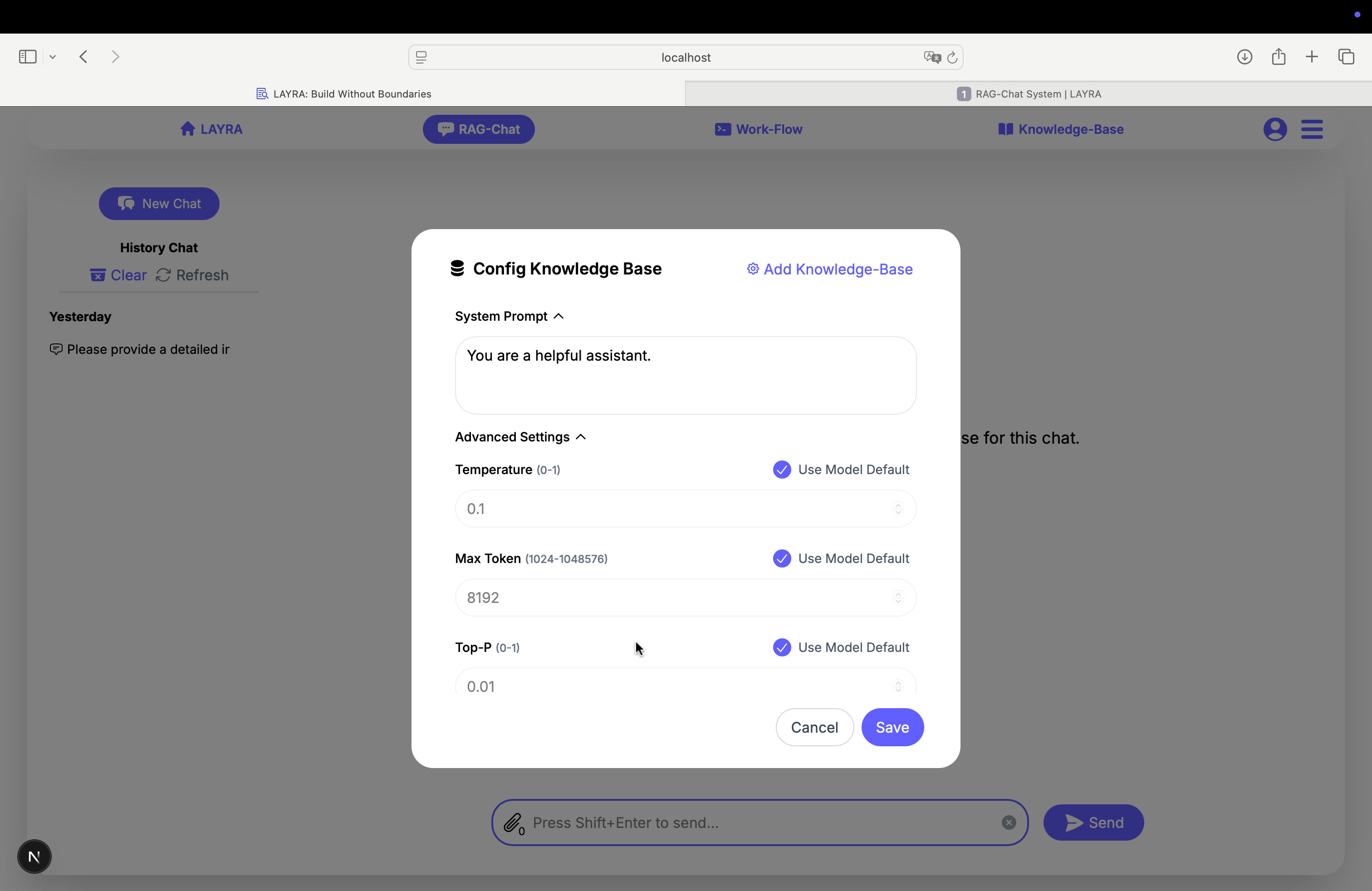
System Prompt:
- Contains the LLM's system instructions (Pro Tip: Well-crafted prompts significantly improve response quality)
Advanced Settings:
- Use Model Default: Applies default server-side configurations
- LLM: Preserves original model parameters
- RAG: Defaults to Top-K=3 and Score Threshold=10
- Temperature (0-1): Controls response creativity
- Max Token (1024-1048576): Response length limit
- Top-P (0-1): Probability mass sampling parameter
- Knowledge-Base Top-K (1-30): Quantity of retrieved images
- Retrieval Score Threshold (0-20): Minimum relevance score
For Beginners:
- Default settings provide optimal balance for most use cases
- Each +1 in Top-K adds ~1000 tokens - adjust according to your compute resources
- Recommended Top-K values: 10 (resource-rich) or 3 (resource-constrained)
For Learners:
- Consult your LLM to understand each advanced parameter's effect through interactive Q&A
Chat Interface
After configuring and saving your LLM and knowledge base settings, you're ready to start conversations. The current LLM and selected knowledge bases will be displayed below the Config Now button.
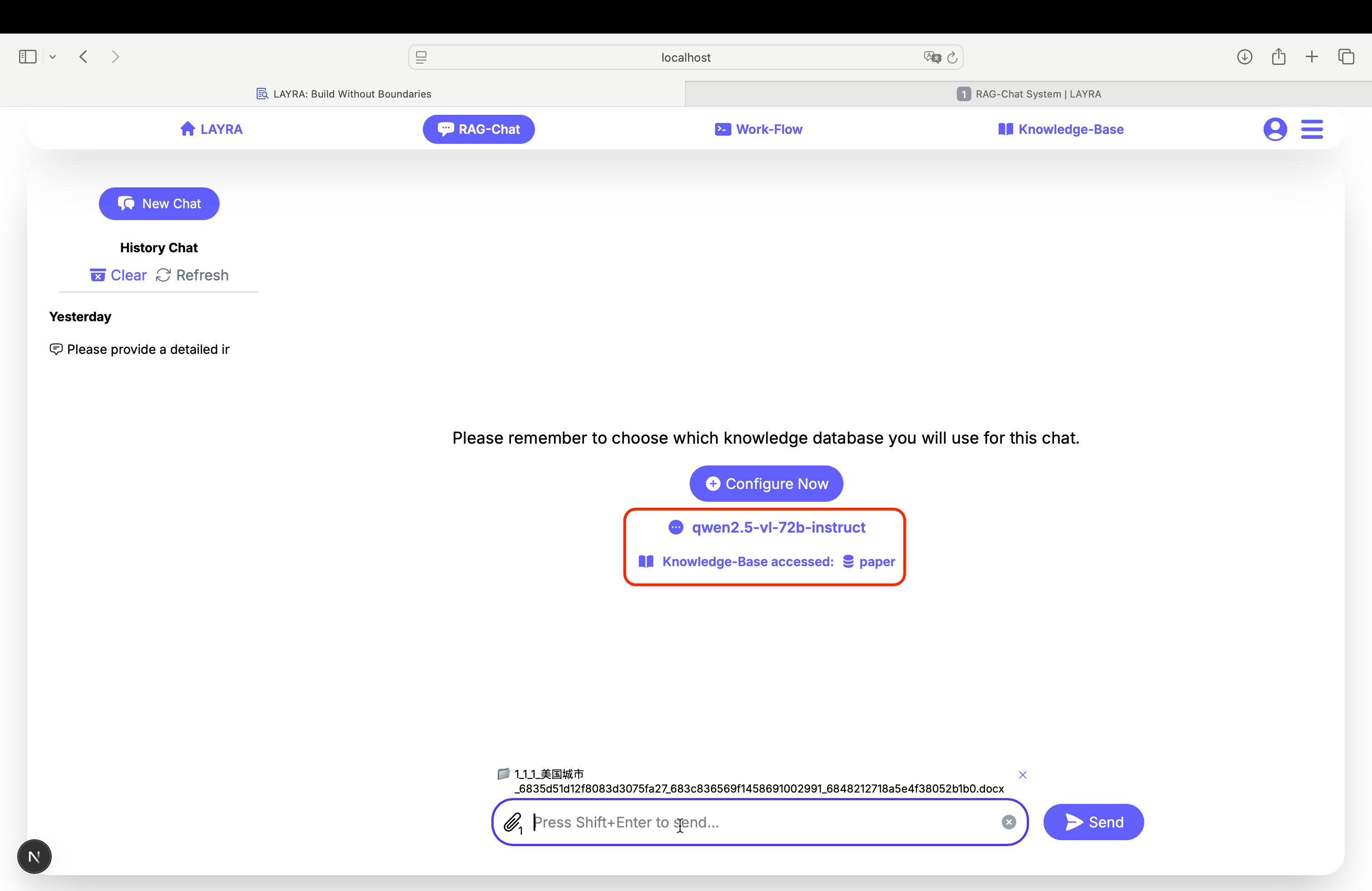
LAYRA supports the following conversation modes with identical user experience:
Standard Chat (No RAG)
When no files are uploaded and no knowledge bases selected:
- Pure LLM conversation
- No knowledge base integration
- Fastest response time
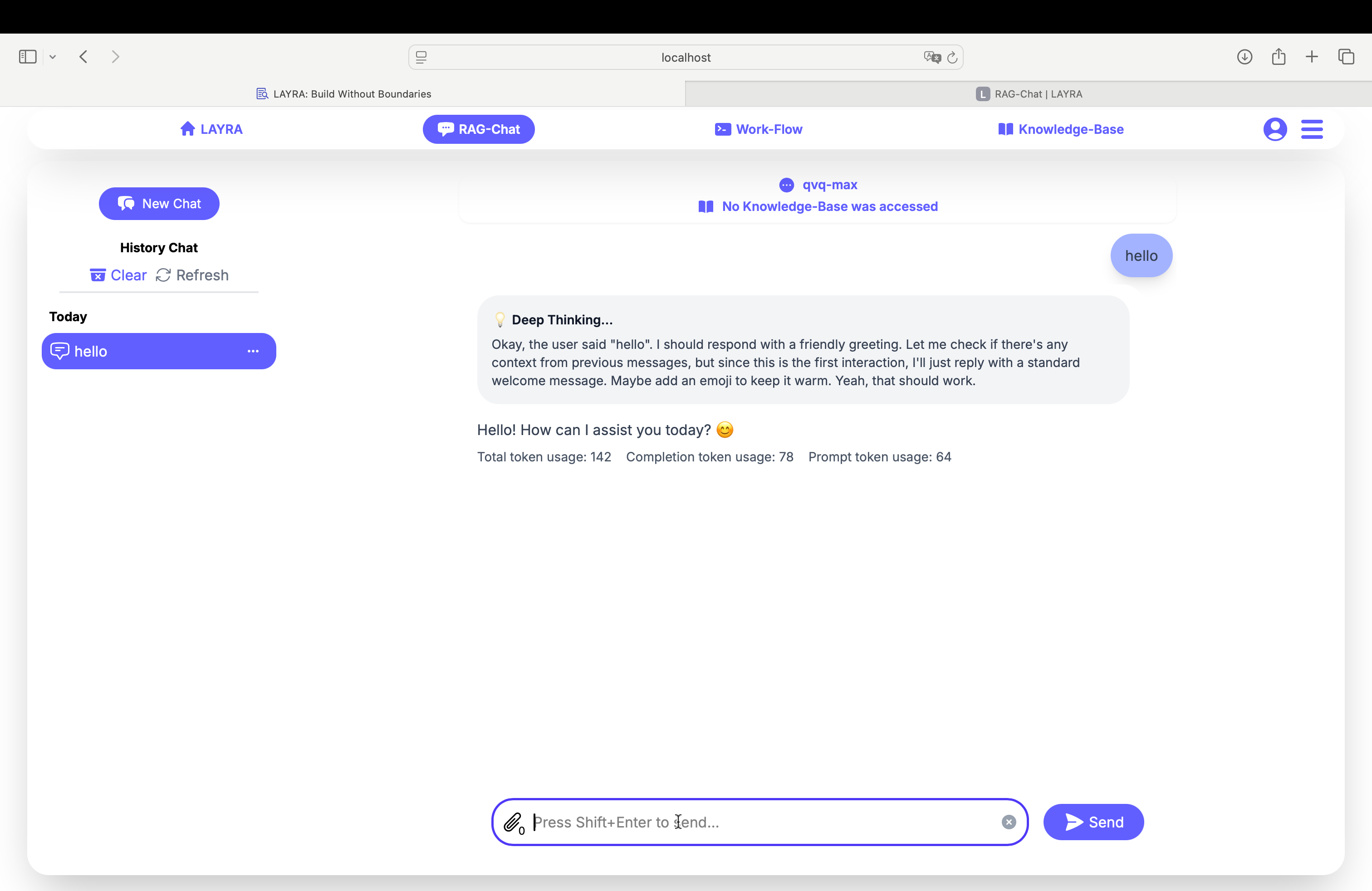
RAG Mode
-
Single Knowledge Base: When selecting one knowledge base:
- Retrieves from one selected source
- Best for focused topics
-
Multiple Knowledge Bases: When selecting multiple knowledge bases:
- Combine information from several sources
- Enable by checking multiple Knowledge Bases in sidebar
-
Temporary Files: When uploading files:
- Use uploaded files just for current chat
- Doesn't affect permanent knowledge bases
-
Hybrid Mode (Files + Knowledge Bases): When uploading files AND selecting knowledge bases:
- Combines temporary files with permanent knowledge bases
- Provides most comprehensive context

The chat interface displays the current LLM and called knowledge bases above each response.
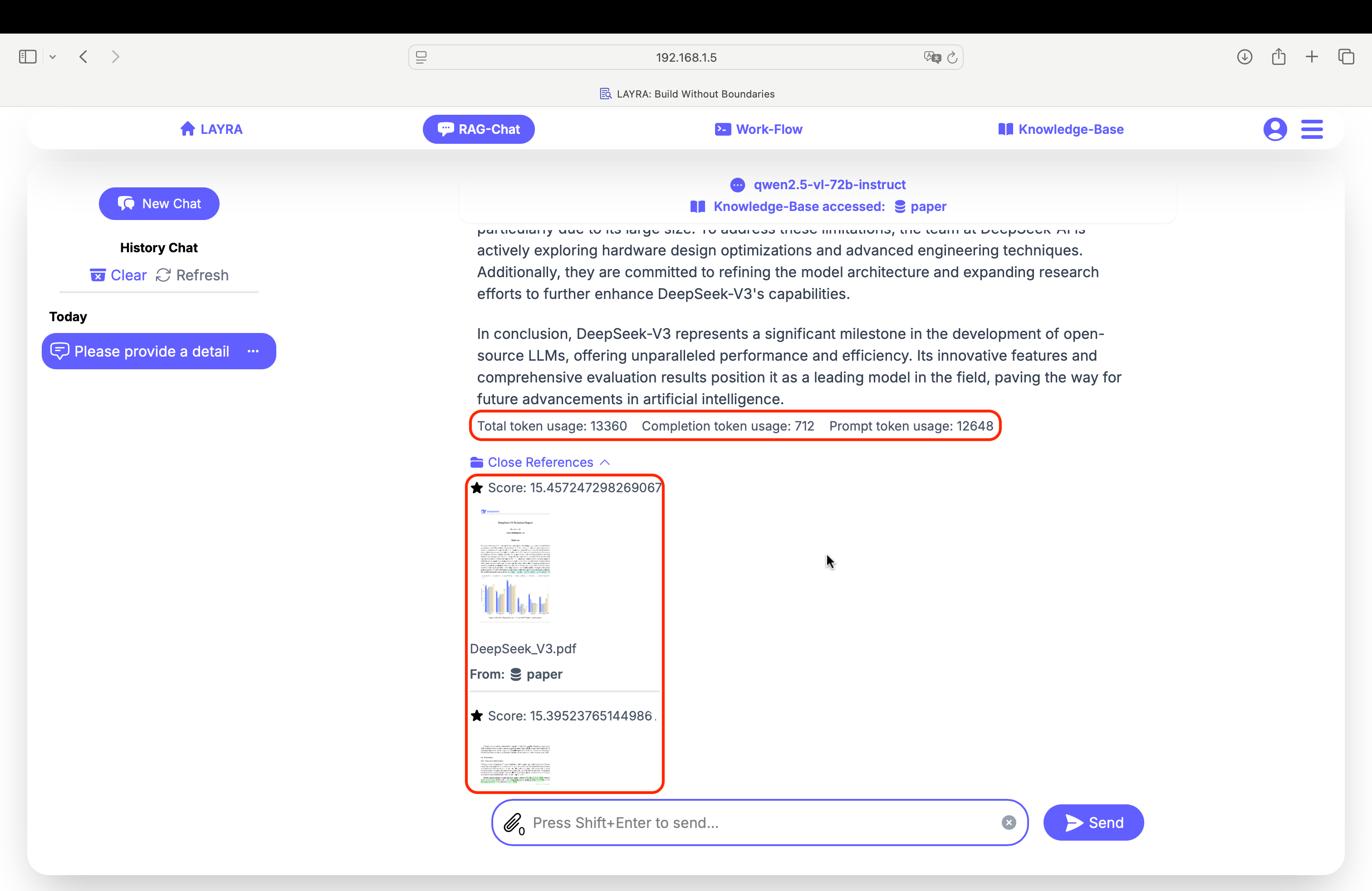
Responses include token usage statistics and RAG citations at the end, sorted by relevance with:
- Relevance score
- Document source
- Knowledge base origin
Token Usage Breakdown:
- Total token usage
- Completion token usage
- Prompt token usage
LAYRA applies score threshold filtering to both uploaded files and knowledge base retrievals. Only content scoring above the threshold will be recalled.
To analyze complete documents:
- Set score threshold to 0
- Ensure Top-K exceeds document page count
Conversation History
Access previous conversations via the left sidebar:
- Click conversations to view history
- Click the three-dot menu to rename or delete conversations
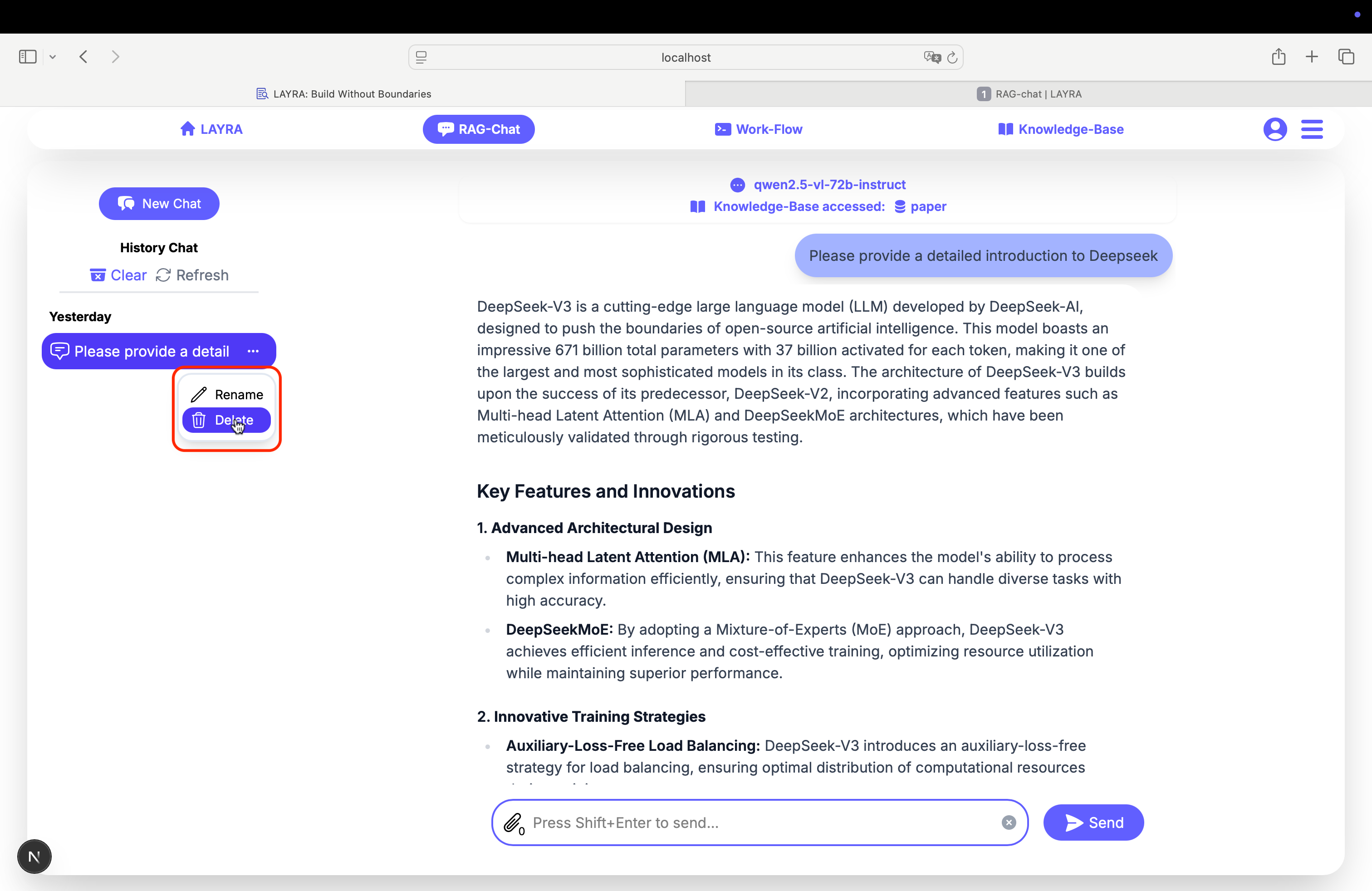
Deleted conversations cannot be recovered.
Next Steps
Explore LAYRA's most powerful feature - Agent Workflow Orchestration with visual RAG capabilities.